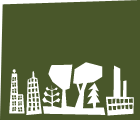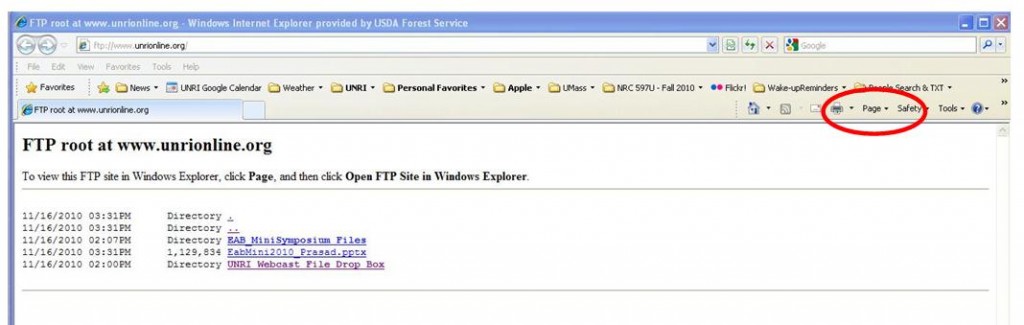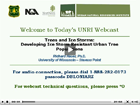UNRI Webcast File Upload Instructions
Instructions for Uploading Files to the
UNRI FTP Server Using Internet Explorer
If you have one of the more recent versions of Internet Explorer, then you don’t need a dedicated FTP program to upload and edit the UNRI server website; you can use Internet Explorer as your FTP program instead.
Please just follow the steps outlined below to transfer your presentation, or any other files, to the UNRI server, for processing by the webcast team. Users of Internet Explorer 8, please note the additonal Step 3A may need to be completed in order to utilize the drag and drop features outlined below.
1. Using Internet Explorer, type the address of the UNRI FTP server into the address bar instead of a typical web (HTTP) address. In this case, you will type in the following address, exactly as written into the address bar ftp://www.unrionline.org/
2. A dialog box will usually appear asking for your username and password. Simply type in the following information to fill in the dialog box-
User Name: u47133073-guest
Password : unriguest3. Once you are connected to the UNRI FTP account, you will see a list of all of the files and sub-directories on your site just like you see when you open a folder on your own computer. You can then use your browser window like a windows folder, and upload or download files in the FTP account as if it were a folder on your own computer. The next step shows you which folder to use for the UNRI webcast upload.
3A. (Internet Explorer 8 Only) An additonal step for users of Internet Explorer 8 may have to be completed in order to view the files in ‘folder’ format and to utlize the ‘drag and drop’ method outlined in Step 4, below. If your browser window looks like the one indicated here, please complete the steps noted below–
Click ‘Page’ on the top menubar of the Intenet Explorer 8 browser window, and then click “Open FTP Site in Windows Explorer”.
4. You can transfer files and directories (folders) between folders on your own computer and the FTP browser window by highlighting, dragging them from your PC and dropping them into the folder. In this case, you will drop your files into the “UNRI Webcast File Drop Box” Folder, or a sub-folder that has the name of your webcast session.
5. That’s it! Your file will be transferred within a few minutes, depending on the exact size of the file.
If you have any questions, please contact Dave Bloniarz, at your earliest convenience. E-mail: dbloniarz@fs.fed.us